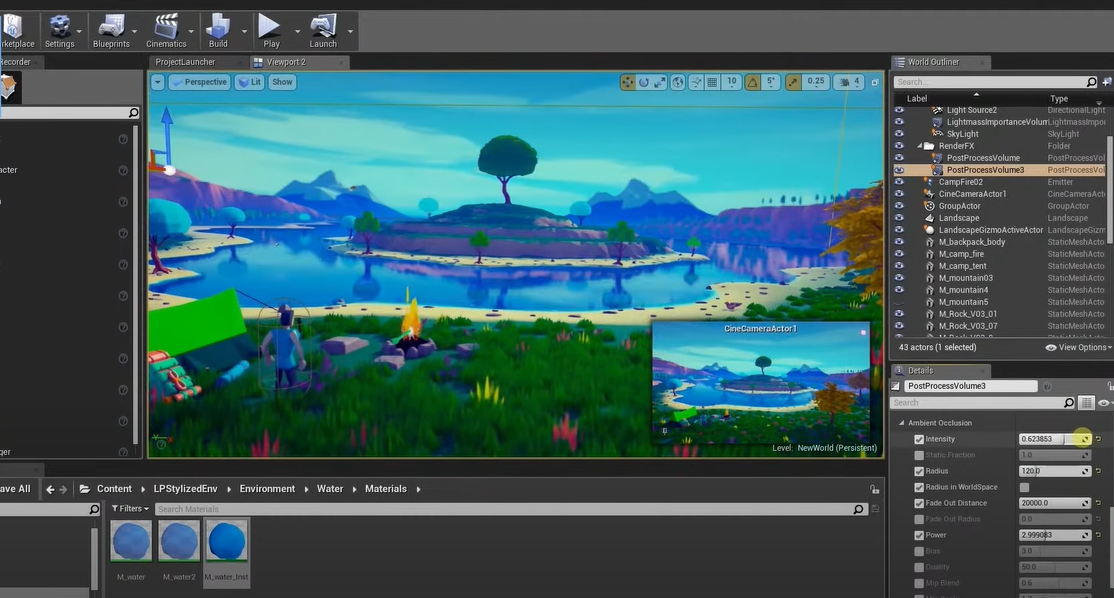Diving deep into the world of 3D modeling with Unreal Engine can be an intriguing journey. This high-end platform, primarily recognized for its prowess in game development, has an array of features that make it a top-tier choice for 3D modelers and creators alike. Let’s embark on this detailed exploration to understand how you can harness the full potential of Unreal Engine for 3D modeling.
At the core of Unreal Engine’s 3D modeling prowess lies a rich ecosystem that facilitates the creation of intricate 3D models, landscapes, and immersive environments. Unreal Engine provides you with an array of tools for working with these models, offering a high level of detail and realism.
Let’s break down the primary components involved in 3D modeling in Unreal Engine:
| Topic | Description |
|---|---|
| Meshes | The fundamental building block of any 3D model is the mesh. It consists of a collection of vertices, edges, and faces defining the object’s shape. Unreal Engine allows importing meshes from external modeling tools and provides functionalities for manipulation. |
| Materials and Textures | Applying materials and textures to 3D models is crucial for creating visually engaging and realistic models. Unreal Engine’s Material Editor offers a node-based system to create complex shaders, controlling how models interact with light and their appearance. |
| Lighting | Unreal Engine’s robust lighting system brings depth and realism to scenes. It supports various light sources, including directional, point, spot, and ambient lights, along with advanced light manipulation techniques to customize the look and feel of 3D models and environments. |
| Animation | Unreal Engine’s powerful animation system breathes life into 3D models. It provides a suite of tools for creating complex animations, such as keyframe animation, skeletal animation, inverse kinematics, and physics-based animation. |
The Unreal Engine 3D Modeling Workflow: A Detailed Breakdown
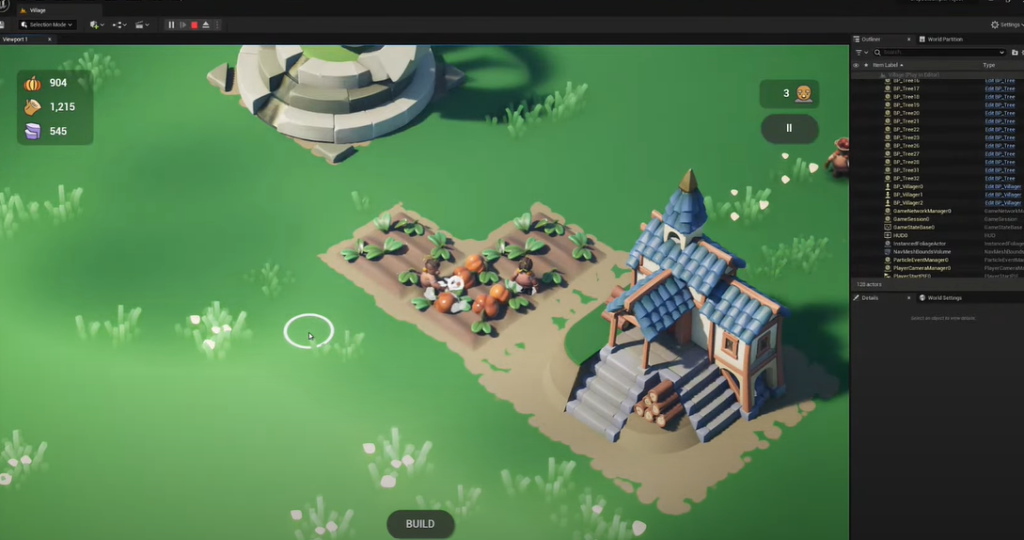
Although Unreal Engine doesn’t include traditional 3D modeling tools like those found in dedicated modeling software, it offers a robust and efficient workflow for importing, manipulating, and working with 3D models. The following section presents a detailed step-by-step guide:
Importing 3D Models
Unreal Engine supports a multitude of 3D file formats, such as .fbx, .obj, .dae, and more. Here’s how you can import a 3D model:
- FBX Import Dialog: Navigate to the File menu, choose Import Into Level, select your .fbx file, and click Open;
- Import Settings: You’ll see a dialog box with various import settings. These include options for geometry, materials, textures, animations, and more. Tailoring these settings to suit your requirements will ensure your model imports correctly and efficiently;
- Import: Click Import to bring the 3D model into your Unreal Engine project. The imported assets will appear in the Content Browser.
Mesh Manipulation
Once you have your 3D model in Unreal Engine, you can utilize its robust suite of mesh manipulation tools to refine and adjust your model.
- Transform Tools: Use the Move, Rotate, and Scale tools to position your model, adjust its orientation, and alter its size, respectively;
- Edit Mode: This mode provides a range of editing options, such as vertex editing, edge editing, and face editing. It’s useful for making detailed adjustments to the imported mesh;
- Collision: Unreal Engine automatically generates collision meshes when you import a model. You can adjust these collision meshes to dictate how the model interacts with other objects in the game environment.
Materials and Textures
A significant part of bringing realism to your 3D models lies in the application of materials and textures. Unreal Engine’s Material Editor allows you to build complex materials using a node-based system.
- Create a Material: Right-click in the Content Browser, select Create Basic Asset > Material, name the material, and then double-click it to open the Material Editor;
- Material Construction: You can construct the material by connecting various types of nodes (like Texture, Constant, Vector, etc.) to the Material node’s inputs;
- Apply the Material: Once you’re happy with the material, save it and close the Material Editor. You can then drag and drop the material onto your 3D model in the viewport.
Lighting and Shading
Unreal Engine’s lighting system is a crucial component in establishing the mood of your 3D scenes and enhancing the realism of your models. Here’s how you can leverage it:
- Light Sources: Unreal Engine offers several types of light sources. These include Directional Lights for sunlight, Point Lights for bulbs, Spot Lights for spotlights, and Sky Lights for ambient light;
- Lighting Modes: Unreal Engine supports both dynamic and static lighting. While dynamic lighting allows for real-time changes, static lighting requires a light build but offers higher performance;
- Shading: Unreal Engine uses physically based rendering (PBR) for shading, which aims to mimic the way light behaves in the real world, enhancing the overall visual fidelity of your 3D models.
Animation
Unreal Engine comes equipped with powerful tools for animating your 3D models. These include:
- Skeletal Animation: This allows you to create animations for characters or objects with a skeleton;
- Morph Targets: This feature is used for smoothly transitioning between different shapes of a model, typically used for facial expressions or other subtle animations;
- Animation Blueprints: These are special blueprints, visually scripted to control the animation of a character based on different input variables and states.
To further enhance your understanding, we recommend this detailed video tutorial on Unreal Engine’s 3D modeling workflow:
Fine-Tuning the Details: Advanced Concepts
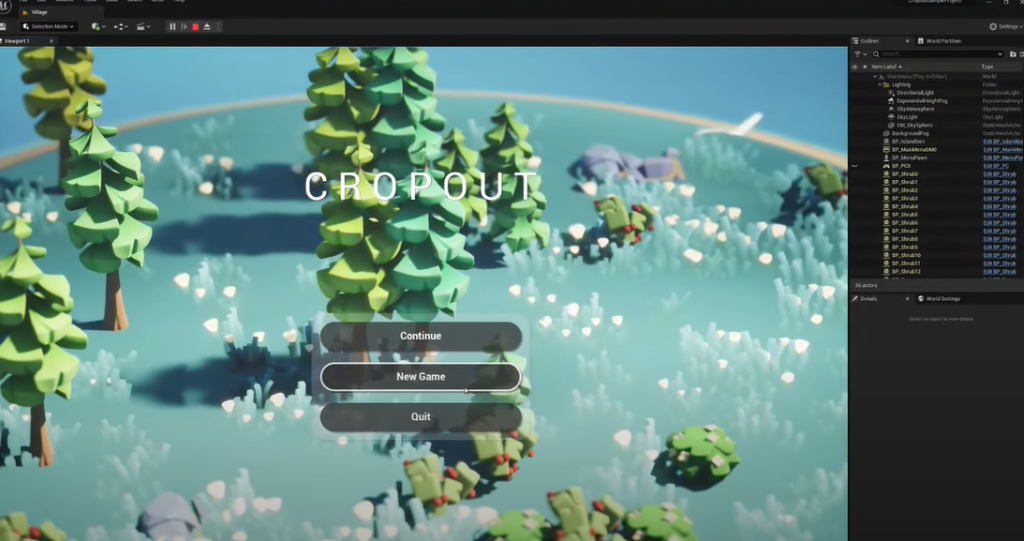
Once you’ve mastered the basics of Unreal Engine, it’s time to delve into its advanced features and techniques that will bring your creations to life like never before. In this guide, we’ll explore some powerful tools that will help you optimize performance, create realistic physics interactions, and enhance the visual appeal of your 3D models and scenes.
1. Level of Detail (LOD)
Level of Detail is a crucial technique used to optimize game performance without compromising visual quality. As 3D models move further away from the camera, they become less detailed, saving valuable system resources. This technique is especially vital for open-world environments or large-scale projects where the camera can be at varying distances from objects.
LOD Implementation
| Distance from Camera | LOD Level | Polygon Count | Texture Resolution |
|---|---|---|---|
| Close | High | 50,000 | 4K |
| Medium | Medium | 25,000 | 2K |
| Far | Low | 10,000 | 1K |
By using LOD, your 3D models will appear seamless and realistic, irrespective of the player’s position, all while maintaining optimal performance.
2. Physics Simulation
Unreal Engine’s built-in physics engine opens up a world of possibilities for realistic interactions within your virtual environments. From simulating gravity and collisions to applying forces on objects, the physics simulation adds an extra layer of immersion to your game or simulation.
- Realistic Gravity: Objects will behave as if affected by gravity, falling and bouncing naturally.
- Collisions: Objects will react realistically when they collide with each other or other environmental elements.
- Constraints: You can set up physics constraints, allowing objects to move only in specific ways, like hinges or ropes.
- Ragdoll Physics: Characters can be rigged to use ragdoll physics, leading to lifelike responses when hit or knocked down.
The physics simulation empowers you to create compelling and interactive experiences, adding depth and realism to your 3D models and the world they inhabit.
3. Post-Processing Effects
To truly captivate your audience, post-processing effects play a pivotal role in elevating the visual quality of your 3D scenes. Unreal Engine offers a wide range of post-processing options that can be applied to the final rendered image, enhancing the overall appearance.
Post-Processing Effects
| Effect | Description |
|---|---|
| Bloom | Adds a soft glow to bright areas, creating a dreamy and ethereal look. |
| Depth of Field | Creates a focus effect, blurring objects outside of the focal distance. |
| Color Grading | Adjusts the colors and tones to set the mood and atmosphere of the scene. |
| Ambient Occlusion | Enhances shadows and crevices, adding depth and realism to the scene. |
| Motion Blur | Simulates motion blur, adding a sense of speed or movement to the visuals. |
With post-processing effects, you can achieve stunning visuals, setting the right tone and mood for your project, whether it’s an immersive game, architectural visualization, or a cinematic experience.
Conclusion
Unreal Engine offers a holistic and powerful environment for working with 3D models. Its comprehensive feature set ensures you can create intricate and realistic 3D environments for your games and experiences. Learning to effectively utilize these features can open doors to infinite creative possibilities.
FAQ
Unreal Engine is not a dedicated 3D modeling software and lacks the tools for creating complex models from scratch. It’s advisable to create your models in software like Blender, Maya, or 3DS Max, and then import them into Unreal Engine for further refinement, texturing, lighting, and animation.
Unreal Engine supports a variety of formats, but .fbx is the most widely used. It supports the import of geometry, materials, lights, and animation data.
Unreal Engine provides an extensive suite of animation tools. You can create skeletal animations, apply morph targets for subtle changes, or use Animation Blueprints for more complex animation sequences.
Yes, Unreal Engine has a built-in physics engine that allows you to simulate realistic physics interactions. You can apply physics to your 3D models to simulate effects like gravity, collision, and force.