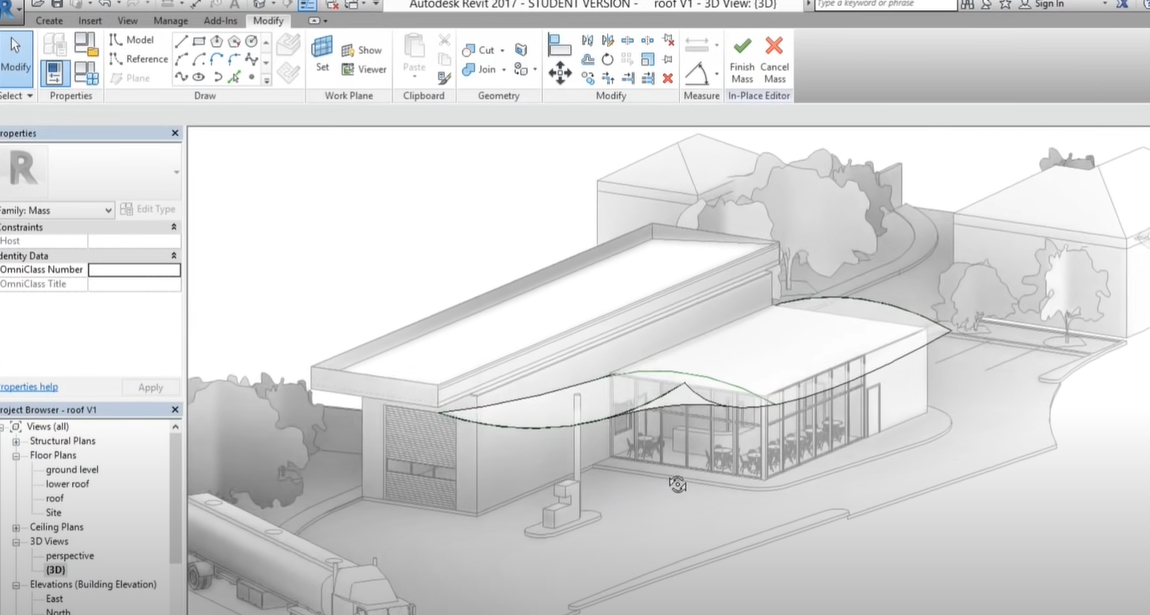In the digital landscape of architectural design and construction, 3D modeling tools are integral to a streamlined and efficient workflow. Among these tools, Autodesk’s Revit holds a significant position, renowned for its robust capabilities for 3D modeling and Building Information Modeling (BIM).
Core Concepts in Revit 3D Modeling
1. Parametric Modeling
This feature of Revit allows all elements within a design to be interconnected. Changes made to one element of the model will automatically prompt all related components to update. This increases the accuracy and efficiency of the design process.
Key Aspects of Parametric Modeling:
- Interconnected Design: All components are interlinked; changes in one element prompt automatic updates in all related components;
- Increased Accuracy: Enhanced precision due to automatic updates and adjustments in design;
- Operational Efficiency: The automated system saves time and enhances productivity.
2. Element Classification
Revit organizes every component in a project into categories, families, and types, streamlining the identification, modification, and placement of diverse elements.
| Classification | Description |
|---|---|
| Families | A collection of elements with common properties or parameters. A family could be a set of doors or windows. |
| Categories | Categories represent the major divisions within the model, such as walls, doors, windows, etc. |
| Types | Different variations within a family are termed as types. For example, within the family of doors, there could be types like wooden door, metal door, etc. |
3. Multi-Disciplinary Collaboration
Revit caters to professionals across different fields such as architecture, civil engineering, MEP engineering, design, and construction. This leads to uninhibited information flow and smoother project transitions.
Features of Revit’s Collaboration Tool:
- Interdisciplinary Communication: Facilitates seamless communication across various domains;
- Smooth Project Transitions: Streamlines processes, making it easier to transition from one phase to another;
- Collective Input: Allows collective contributions and editing, resulting in a more comprehensive design.
4. Design Visualization
Revit is equipped with an array of visualization tools that make it easier for architects and designers to communicate their designs. It supports rendering, walkthroughs, exploded views, and more.
Types of Visualization in Revit:
- Rendering: Creating lifelike images of the model;
- Walkthroughs: Allows interactive exploration of the design;
- Exploded Views: Show how different parts of the design interact with each other.
5. Integration with BIM (Building Information Modeling)
Revit isn’t just about 3D modeling; it’s a complete BIM tool. It incorporates schedule, cost, and lifecycle information into the model, providing a comprehensive view of the project.
The 3D model in BIM is further extended to:
- 4D BIM: Incorporates the time or schedule aspect of the project;
- 5D BIM: Integrates cost-related information;
- 6D BIM: Includes information on project lifecycle and facilities management.
By integrating these core concepts, Revit provides a platform that promotes accuracy, efficiency, and collaboration, making it a powerful tool in the field of architectural design and construction.
The Procedure of Creating a Revit 3D Model
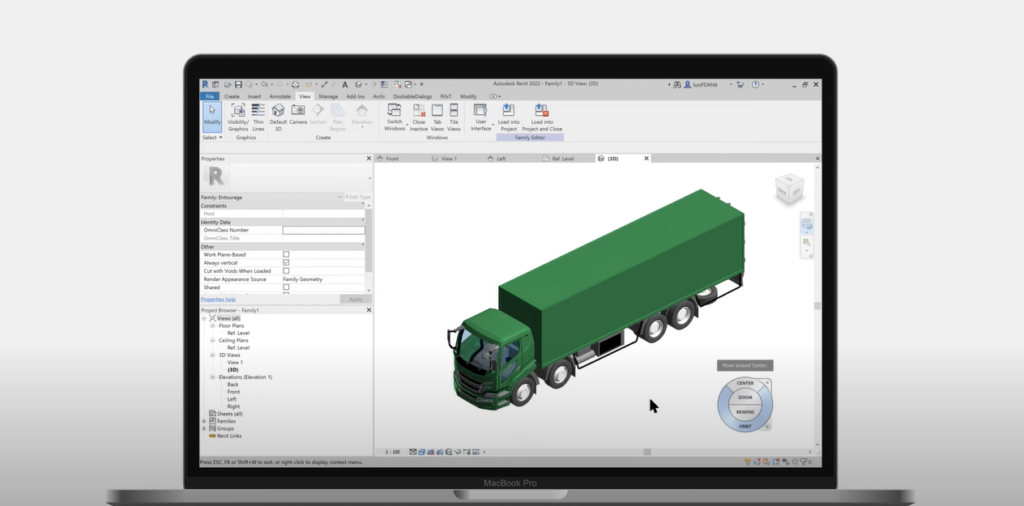
Creating a 3D model in Revit involves several intricate steps that demonstrate the tool’s broad array of capabilities.
| Step | Description |
|---|---|
| Initiate a Project | Launch your design journey by selecting a template from the ones provided by Revit. It offers various templates such as architectural, structural, and mechanical. |
| Set Up Project Units | Adjust the units of measurement as per the requirements of your project. You can choose from metric or imperial units. |
| Define Levels | Establish the levels of your building. Levels in Revit signify the different floors of your building and form the basis for the placement of different elements. |
| Draw Floor Plans | Design the floor plans for each level. The ‘Wall’ tool can be employed to create both external and internal walls. |
| Insert Doors and Windows | After setting up the walls, proceed to insert doors and windows. Revit enables users to simply drag and drop these components from its extensive library. |
| Develop Roofs and Ceilings | Utilize the ‘Roof’ and ‘Ceiling’ tools to create these parts based on your project’s unique requirements. |
| Add Architectural Components | Incorporate the remaining architectural elements such as stairs, ramps, railings, and more. |
| Insert MEP Systems | For MEP engineers, Revit offers comprehensive tools to design Mechanical, Electrical, and Plumbing systems. |
| Perform Energy Analysis | The BIM capabilities of Revit allow for energy analysis on your building, aiding in the design of sustainable structures. |
| Render the Model | Once all the design elements are in place, you can render your model for presentation. Revit’s rendering capabilities provide realistic visualizations of your project, bringing your design to life. |
Advanced Features of Revit 3D Modeling
Revit 3D modeling encompasses several advanced features that further enhance the designing and collaboration process.
Worksharing
Worksharing is an advanced feature of Revit 3D Modeling that allows multiple users to simultaneously work on a single project. It encourages a seamless collaborative environment and significantly boosts productivity. Here are some key aspects of worksharing:
- Simultaneous Access: Revit worksharing allows multiple team members to access and make changes to the same model at the same time, reducing the time spent waiting for access to the model;
- User-Specific Worksets: Worksets divide the model into logical parts, such as structure or HVAC. Team members can own and work on individual worksets, enabling easy and efficient division of labor;
- Central and Local Models: The central model is stored on a shared network location accessible to all team members. Local models are copies of the central model on each team member’s computer, enabling offline work;
- Synchronization: Changes made in local models can be synchronized with the central model, keeping all team members updated.
Scheduling
Revit’s automatic scheduling feature is a powerful tool for project management. It simplifies the task of tracking and organizing elements, allowing timely completion of tasks.
- Automatic Generation: Revit can generate schedules automatically based on the model components, reducing manual scheduling work;
- Dynamic Updates: Schedules update instantly with changes to the model, ensuring the schedule always matches the current state of the design;
- Customization: Users can customize schedules according to their requirements, including sorting, grouping, and formatting;
- Export: Schedules can be exported to other formats like CSV for further analysis or presentation.
Interoperability
Revit is known for its robust interoperability with a wide range of software tools, including AutoCAD, Navisworks, and more. This feature enhances the execution and presentation of the project.
- Import and Export: Revit supports easy import and export of files, facilitating efficient data exchange with other tools;
- File Formats: Revit supports multiple file formats, including IFC (Industry Foundation Classes), DWG (AutoCAD Drawing), and DGN (MicroStation Design File), to name a few;
- Integration: Revit’s smooth integration with BIM 360 and other cloud services enables better collaboration and data management.
Dynamic Updates
Revit operates on bi-directional associativity, which means a change made anywhere in the model leads to an immediate update across the model, ensuring accuracy.
- Consistency: The changes made in any part of the model are automatically applied throughout, ensuring consistency;
- Time-saving: This feature eliminates the need to manually update every element affected by a change, saving considerable time;
- Accuracy: Since changes are automatically reflected everywhere, there’s less chance of errors or discrepancies in the model.
Material Library
Revit provides a vast library of materials, textures, and components, which allows users to create highly realistic models.
- Wide Variety: Revit’s library includes a wide variety of materials, from concrete and glass to wood and metal, as well as numerous textures.
- Customization: Users can customize materials and textures to suit their needs, enhancing the realism of the model.
- Application: Users can apply these materials and textures to any component or surface in the model, contributing to a more detailed and in-depth design.
For further elaboration and understanding, you can check this video
which provides a step-by-step tutorial on creating a 3D model in Revit.
Conclusion
The capabilities of Revit’s 3D modeling are extensive and powerful. With practice and understanding, you can master this tool and create detailed, data-rich models. Whether you are an architect, engineer, or construction professional, leveraging Revit 3D modeling can significantly enhance your design capabilities.
FAQ
Yes, Revit’s vast library, which includes furniture, fixtures, and finishes, makes it an ideal tool for interior design.
While both are products of Autodesk, Revit is a BIM tool designed for 3D modeling that can incorporate additional information like cost, schedule, and lifecycle data. On the other hand, AutoCAD is a more general design tool suitable for 2D drafting and 3D modeling.
Revit’s comprehensive features and functionalities do demand a higher level of hardware specifications, particularly for larger projects. A computer with a fast processor, substantial memory, and a dedicated graphics card is recommended for smooth operation.
Revit supports export in various formats including DWF, DWG, IFC, PDF, and images (JPEG, PNG, TIFF, etc.).