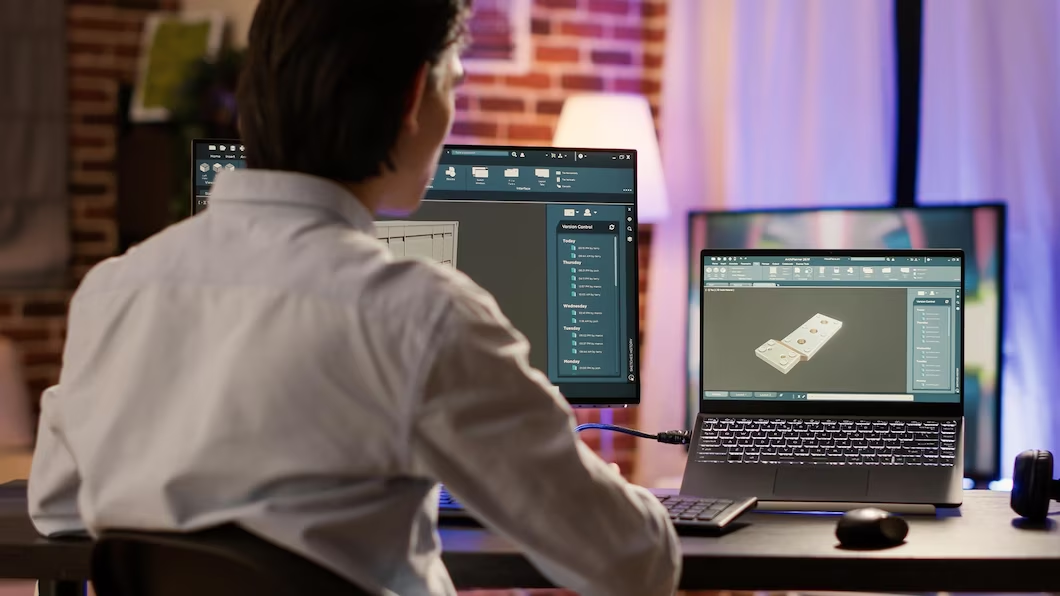Rhino 3D, or Rhinoceros, stands as one of the premier computer-aided design (CAD) applications. Renowned for its flexibility and power, this 3D modeling software leverages the NURBS mathematical model to offer high-quality, precise rendering of curves and freeform surfaces in computer graphics.
Understanding the Basics of Rhino 3D
Rhinoceros 3D is a remarkably versatile 3D modeling software that empowers designers with a wide range of tools to manipulate, analyze, edit, animate, and translate NURBS curves, surfaces, solids, point clouds, and polygon meshes. Let’s delve into some critical attributes that make Rhino stand out as a powerful tool for 3D modeling and design.
Versatility
One of Rhino’s most impressive features is its versatility, enabling users to work with various elements in the 3D space without limitations on complexity, degree, or size. This means that whether you are creating simple geometric shapes or intricate organic forms, Rhino provides the necessary tools to achieve your vision.
| Key Features | Description |
|---|---|
| NURBS Curves and Surfaces | Non-Uniform Rational B-Splines (NURBS) allow for precise control over curves and surfaces, making it ideal for creating smooth and detailed shapes. |
| Solids | Rhino supports solid modeling, which enables the creation of 3D objects with volume and mass, making it useful for architectural and engineering applications. |
| Point Clouds | Point cloud data, generated from 3D scanning technologies, can be imported and manipulated in Rhino, facilitating reverse engineering and visualization tasks. |
| Polygon Meshes | Rhino allows users to work with polygon meshes, making it easy to create and edit complex 3D models used in gaming, animation, and visual effects industries. |
Accessibility
Despite its robust capabilities, Rhino boasts an intuitive interface and supports command-line input, making it relatively easy to learn and use, even for beginners. The software’s user-friendly design ensures that both novice and experienced designers can quickly adapt and unleash their creativity without being hindered by a steep learning curve.
| User-Friendly Interface | Benefits |
|---|---|
| Intuitive Navigation | Rhino’s straightforward navigation system allows users to manipulate the 3D view effortlessly, ensuring a smooth and seamless workflow. |
| Contextual Menus | Contextual menus provide quick access to frequently used tools, reducing the need to navigate through multiple menus and speeding up the design process. |
| Customizable Workspaces | Users can personalize their workspaces to suit their preferences, arranging tools, and panels for maximum productivity and ease of use. |
Compatibility
Rhinoceros 3D is designed to accommodate a wide array of file formats, enabling seamless integration with other software and supporting diverse workflows. This compatibility is invaluable for collaborating with team members using different design tools or incorporating external assets into your projects.
| Supported File Formats | Benefits |
|---|---|
| 3DM (Rhino’s Native Format) | Rhino’s native file format stores all design data, preserving the integrity of the model, and allowing easy retrieval of complex projects. |
| IGES, STEP, and STL | These industry-standard formats facilitate data exchange with CAD and 3D printing software, ensuring smooth collaboration across diverse design environments. |
| DWG/DXF | Rhino’s ability to import and export DWG/DXF files enables seamless interaction with AutoCAD and other CAD software commonly used in architecture and engineering. |
Extensibility
Rhino’s capabilities can be further expanded through a vast array of plugins and add-ons. These plugins offer specialized tools, functionalities, and features tailored to specific industries and design requirements, empowering users to customize their Rhino experience and optimize their workflow.
| Plugin Categories | Benefits |
|---|---|
| Rendering and Visualization Plugins | Enhance the quality of your 3D models with advanced rendering and visualization tools, enabling realistic simulations and presentations. |
| Grasshopper – Algorithmic Design | Grasshopper, a visual scripting plugin for Rhino, enables parametric and algorithmic design, allowing for intricate and complex geometric variations. |
| CAM Plugins | Add Computer-Aided Manufacturing (CAM) plugins to streamline the process of turning your 3D models into physical prototypes using CNC machines and 3D printers. |
| Structural Analysis Plugins | Evaluate the structural integrity of your designs by incorporating plugins that perform simulations and analyses, ensuring safety and optimization in engineering projects. |
Unraveling the Interface of Rhino 3D
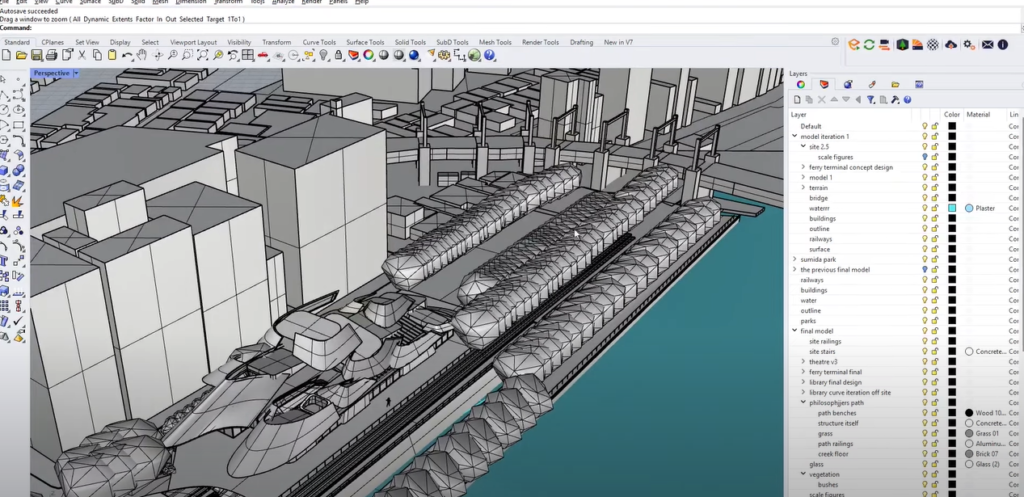
The Rhino 3D interface is highly customizable and provides various tools for navigation, modeling, and rendering.
Essential Interface Components in Rhino 3D
| Interface Component | Description |
|---|---|
| Command Line | It allows you to type commands directly, auto-completing as you type. |
| Viewports | It provides multiple perspectives of the model – Top, Front, Right, and Perspective. |
| Object Properties | It allows you to control the attributes of your model, such as layers, materials, and texture mapping. |
| Layers Panel | It helps organize your model by separating them into different layers. |
| Toolbar | It provides easy access to commonly used commands and functions. |
Navigating the Modeling Process in Rhino 3D
Step 1: Setting Up Your Workspace
Establishing an efficient workspace is a vital prerequisite for modeling. Rhino offers four default viewports—Top, Front, Right, and Perspective—providing different views of your model. Use grid snap for precision during the modeling process.
Step 2: Initiating with Basic Shapes
Your journey into modeling starts with the creation of rudimentary shapes. Rhino offers a broad array of primitives, including spheres, boxes, cylinders, and more. To make these shapes, you can use options under the ‘Curve’, ‘Surface’, and ‘Solid’ menus.
Step 3: Transforming and Modifying Shapes
Next, you will utilize Rhino’s suite of transformation tools to change your objects. You can manipulate your shapes in various ways:
- Move: Translocate your object within the 3D workspace;
- Rotate: Spin your object along a specific axis;
- Scale: Increase or decrease the size of your object proportionally or along a single axis.
Additionally, Rhino offers modification tools that let you edit your objects in more complex ways:
- Trim: Remove portions of your object using a cutting object;
- Split: Divide your object into separate entities;
- Boolean Operations: Combine, subtract, or intersect objects.
Step 4: Adding Details and Refining Your Model
After you’ve established the basic form of your model, you can begin to add more intricate details. Here are some commands that allow you to add detail to your model:
- Fillet Edges: Create a rounded edge between two surfaces;
- Offset Surface: Create a new surface at a specified distance from the original;
- Extract Surface: Remove a single surface from a polysurface to edit separately.
Step 5: Rendering and Exporting Your Model
Rendering is the final phase, where you add lighting, texture, and material to your model. Rhino’s rendering interface is quite flexible, allowing you to adjust various parameters for the perfect look. You can then export your model into a multitude of formats, depending on your needs.
Exploring Advanced Features in Rhino
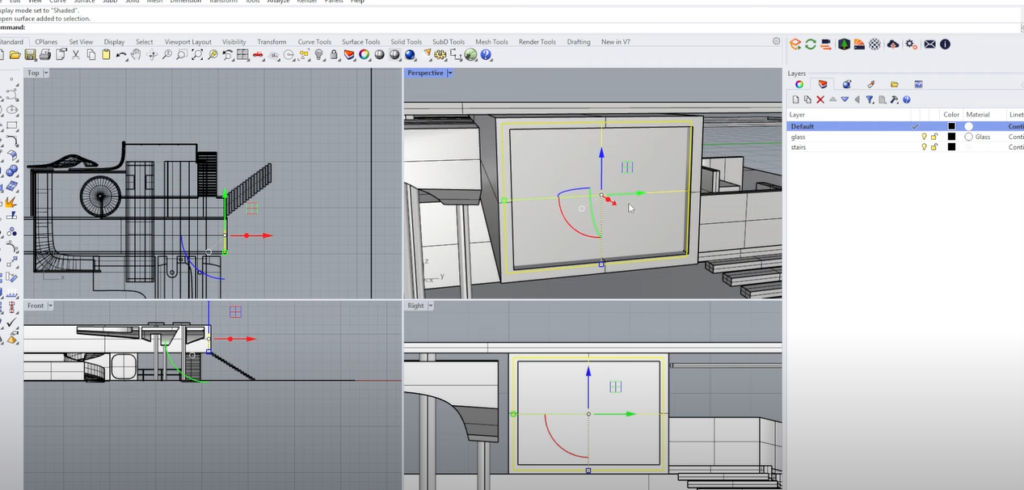
Rhino, being a highly versatile 3D modeling software, offers an array of advanced features and plugins that can significantly enhance your modeling process. Let’s take a closer look at some of these powerful extensions that can take your designs to new heights.
Grasshopper
Grasshopper is a groundbreaking tool that opens the doors to parametric design within the Rhino environment. It acts as a visual programming language, where designers can create and manipulate complex geometric forms by connecting various components to define algorithms.
Key Benefits:
- Parametric Design: Grasshopper allows designers to explore iterative design processes based on parameters, enabling rapid modifications and variations in their models;
- Algorithmic Control: With its visual and intuitive approach, designers can easily control and manipulate design elements using algorithms, leading to intricate and sophisticated patterns and structures;
- Versatility: Grasshopper’s adaptability makes it suitable for a wide range of applications, from architecture and engineering to product design and art installations.
Clayoo
Clayoo is a specialized plugin designed to facilitate sculpting, embossing, and texturing directly within the Rhino environment. It’s a go-to tool for creating complex and organic shapes with ease.
Key Benefits:
- Digital Sculpting: Clayoo allows designers to sculpt virtual clay-like models, providing a hands-on and intuitive approach to 3D modeling;
- Embossing and Texturing: With Clayoo, users can emboss intricate details onto surfaces or add texture to achieve stunning realism in their designs;
- Subdivision Modeling: It offers powerful subdivision tools that enable the smooth manipulation of complex geometries, making it perfect for creating artistic and organic forms.
Flamingo nXt
Flamingo nXt is an advanced rendering plugin for Rhino that takes your 3D models to the next level by generating high-quality, photometrically accurate images.
Key Benefits:
- Realistic Visuals: Flamingo nXt provides photorealistic rendering, including realistic materials, reflections, transparency, and complex illumination, allowing for stunning visual presentations of your designs;
- Lighting Control: Designers can manipulate light sources, shadows, and environment settings to achieve the desired atmosphere and mood for their renders;
- Interactive Rendering: The plugin offers real-time feedback during the rendering process, allowing designers to make quick adjustments and preview changes without long waiting times.
Comparison of Rhino Plugins
To help you choose the best plugin for your needs, here’s a comparison of the three plugins discussed:
| Plugin | Functionality | Suitability | Benefits |
|---|---|---|---|
| Grasshopper | Parametric design | Architecture, engineering, product design | – Enables parametric design through visual programming language. |
| Algorithmic control | Art installations, generative art | – Facilitates iterative design processes based on parameters. | |
| Versatility | Art and sculpture projects | – Allows for rapid modifications and variations in 3D models. | |
| Clayoo | Digital sculpting | Product design, artistic projects | – Provides a hands-on and intuitive approach to sculpting. |
| Embossing and texturing | Organic shapes, artistic detailing | – Enables the addition of intricate details and textures to surfaces. | |
| Subdivision modeling | Complex geometries, artistic creations | – Offers smooth manipulation of organic forms and complex structures. | |
| Flamingo nXt | Realistic rendering | Architectural visualization, product design | – Produces high-quality, photorealistic renders with accurate materials and lighting. |
| Lighting control | Interior design, exterior presentations | – Allows for manipulation of light sources, shadows, and environment settings. | |
| Interactive rendering | Quick feedback during rendering process | – Provides real-time rendering feedback, enabling quick adjustments and pre |
Conclusion
Rhino 3D modeling is an indispensable tool for designers worldwide. Its blend of power, flexibility, and precision sets it apart, allowing the creation of everything from intricate architectural plans to intricate jewelry designs. By understanding its operations, features, and capabilities, designers can unlock their creative potential and bring their most elaborate designs to life.
Note: For more visual learners, consider checking out this in-depth video tutorial:
This guide will provide a step-by-step walkthrough of the processes discussed above, providing you with a more comprehensive understanding of Rhino 3D.
FAQ
Yes, Rhino is friendly to beginners due to its intuitive interface, abundant online resources, and strong community support.
Rhino accommodates an array of file formats, including but not limited to .3dm (Rhino’s native format), .dwg, .dxf, .stl, .fbx, .obj, and .skp.
Yes, Rhino is excellent for 3D printing because of its precision and ability to handle complex geometry.
Grasshopper lets designers define a series of rules and conditions that drive their model’s geometry, leading to complex and intricate designs.
Yes, Rhino 3D is available for both Windows and Mac operating systems.